Entering your licence key
Once you have the plug-in installed and set up, you can install your MasterPress licence key in the Settings area.
Access MasterPress settings.
The MasterPress settings are found under the WordPress Settings menu:
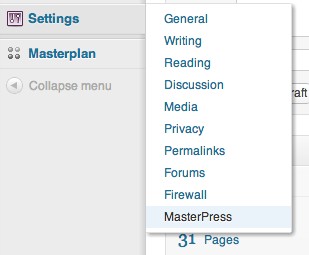
Enter your key and save the settings.
Paste your licence key into the field provided – you can access your licence key(s) from Your Account.
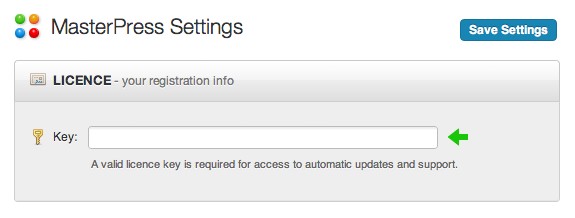
Once you click “Save Settings” MasterPress will verify the key, and if it’s valid you will see the following confirmation:
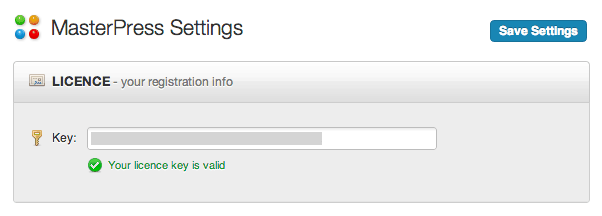
If your licence key was not valid, an appropriate message will be displayed to inform you why.
Once you have entered a valid key, you should be able to receive automatic updates. Note that you can also install the latest version of the plug-in manually at any time by downloading the latest zip package from the Downloads area.