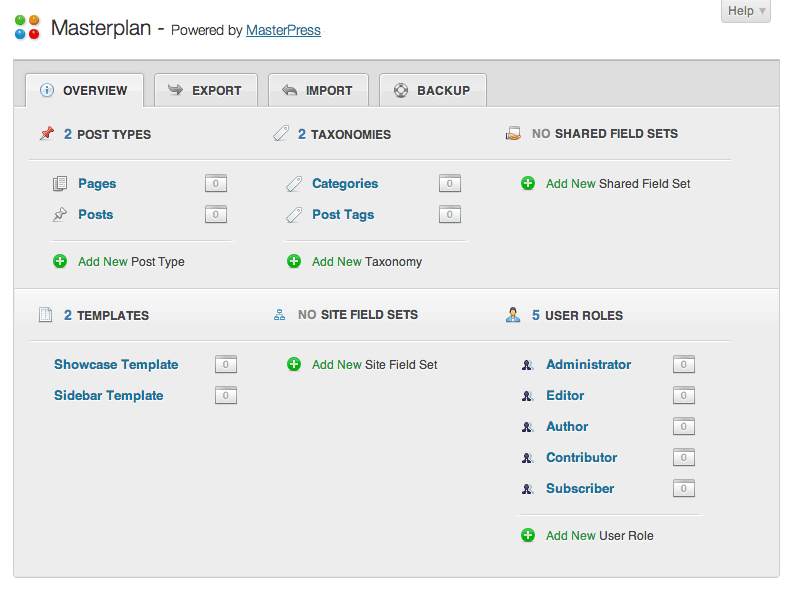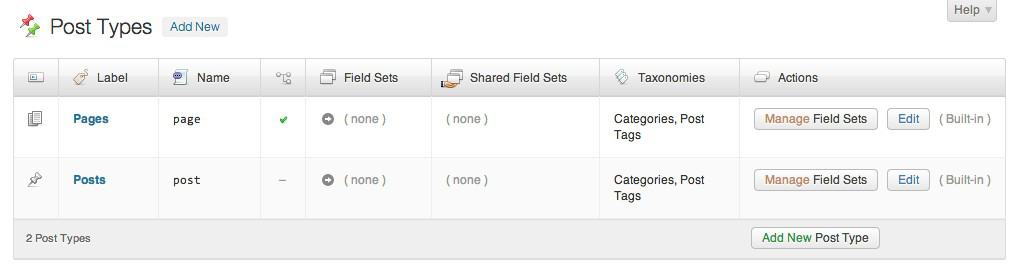Plug-in Sections
The MasterPress plugin is comprised of the following major sections:
These are accessible via the “Masterplan” admin menu, which uses the MasterPress logo as its icon (4 push-pin dots):
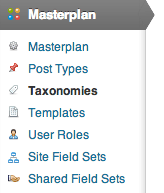
Masterplan
The main section of the plug-in is the “Masterplan” section, which is the term MasterPress uses to describe your complete setup of Post Types, Taxonomies, Templates, User Roles, Site Field Sets, and Shared Field Sets. From here, you can also Export your entire setup to a Masterplan zip package, Import a Masterplan from an already exported package, Backup your current Masterplan, or Restore from a previous backup. This section also serves as a quick-access springboard for all of the other sections in the plug-in.
In a typical clean WordPress installation, your masterplan will look something like the screenshot below, which shows core WordPress Post Types, Taxonomies, and User Roles, and 2 page templates included in the Twenty-Eleven theme:
Note that MasterPress will also recognise any post types, taxonomies, and user roles that may be already registered by other plug-ins or themes.
Post Types
One of the cornerstone features of MasterPress, this section allows you to create custom post types with an easy-to-use interface. Custom post types allow you to create entirely new types of content, alongside the standard Posts, Pages, Attachments, Revisions, and Nav Menus built into WordPress, which allows you to tailor WordPress to power virtually any conceivable content management setup.
The user interface that MasterPress offers to create and edit post types is essentially a form-based representation of the register_post_type WordPress function, but also offers a few more benefits:
- Menu Icon Uploader – a drag and drop upload control which offers an instant preview of your icon via AJAX. MasterPress will also create a sprite map for uploaded icons containing the grayscale or blue-tinted icons and the necessary CSS for rollover and active states, to make your post types blend in beautifully with the core WordPress experience.
- Menu Icon Selection – you can install folders of icons into the folder wp-content/mp/extensions/icons which will allow you to select icons with a searchable select box. A superb source of icons for this purpose are the Fugue Icons by Japanese designer Yusuke Kamiyamane. For performance reasons, we recommend that you install only a selectionof icons into icon folders – for example, installing a selection of the Fugue icons into a folder fugue-lite will give you a selection box like the following (shown with a search active):
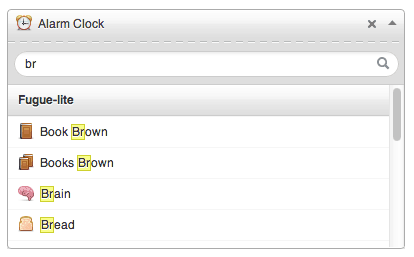
- Post Type Field Sets – MasterPress expands the capabilities of Custom Post Types significantly with the ability to define custom field sets which augment the standard content fields available in WordPress. The possibilities for this feature are virtually endless.
- Column Builder – You can easily define the columns visible in Post Type listings with the column builder, which also offers full support for MasterPress custom content fields.
Taxonomies
This section allows you to create custom taxonomies in WordPress, also with an easy-to-use interface that resembles the Post Type UI. Taxonomies provide a way to classify or categorise the posts and pages in your WordPress site, with Categories and Post Tags being the built-in taxonomies in a clean WordPress installation. WordPress refers to an item within a custom taxonomy as a term.
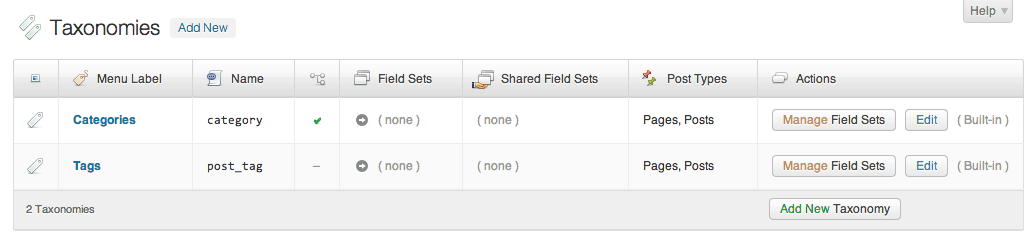
The user interface that MasterPress offers to create and edit taxonomies is essentially a form-based representation of the register_taxonomy WordPress function, but offers a few more benefits:
- Icon Uploader and Selection – WordPress doesn’t offer a way to define icons for taxonomies as a core feature, but MasterPress allows you to upload an icon which is used in the title area of the term editing screen, and also in Related Term and Related Taxonomy field types. You can also select icons from any icon folders installed (see Post Types for more)
- Custom Field Sets – MasterPress even lets you define custom field sets for taxonomies, further expanding the capabilities of WordPress. This can be very useful for defining content you wish to see in category, tag, and taxonomy templates within your site.
- Column Builder – Just like the column builder for post types, you can easily define the columns visible in term listings, which also offers full support for MasterPress custom content fields.
Templates
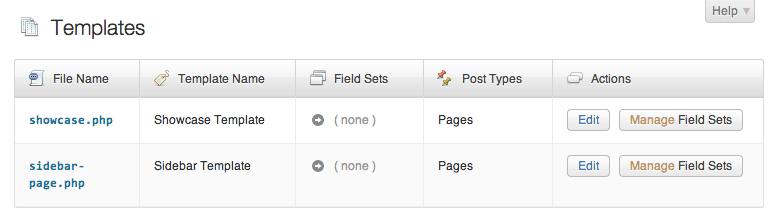
WordPress allows you to define special PHP files within your theme called Page Templates, which give you a way to present specific pages differently within your site. A page template is nothing more than a standard PHP file with a code comment defining the name of the template, like this:
<?php
/*
Template Name: My Page Template
*/
?>
This plugin section lists all of the known templates in your current theme, while also offering a few powerful features not offered in WordPress by default:
- Custom Field Sets – You can define custom field sets for specific templates, which offers even finer-grained control over your site content. This offers a very easy way to define content fields for single pages within your site, such as your home page or contact page, by setting up template-specific fields and then having those pages use those templates.
- Support for Custom Post Types – MasterPress lets you use templates in other custom post types, not just Pages.
- Custom “Supports” Features – You can define the standard content fields and features available to posts and pages on a per template basis.
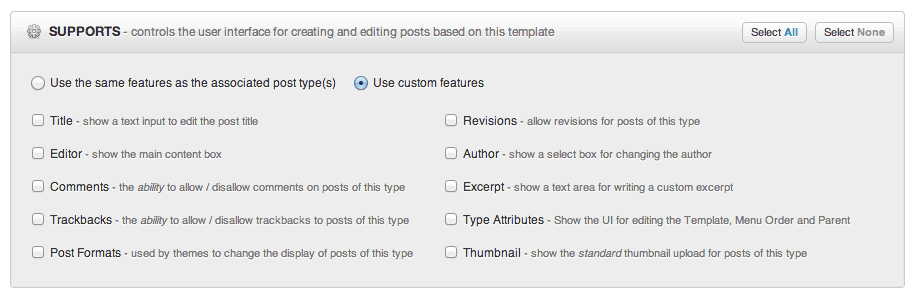
User Roles
This section lets you create and edit the User Roles which group the user accounts within your WordPress web site. This lets you define the capabilities that users have within the WordPress dashboard, giving you the flexibility to setup WordPress very specifically for small and large teams.
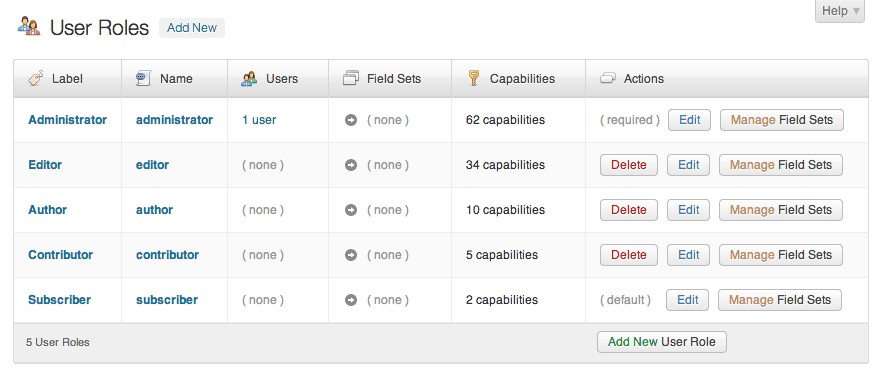
The roles editor in MasterPress also offers these additional benefits:
- Custom Field Sets – this allows you to setup custom fields for user profile screens for specific roles (Shared Field Sets let you set these up across multiple roles, if need be).
- Categorised Interface – the interface
- Custom Post Type and Taxonomy integration – MasterPress recognises custom post types and taxonomies that use the specific capability settings offered in the WordPress API (i.e. those that deviate from the standard post, page, and categoriesstyle capability keys). This allows point-and-click assignment of post types and taxonomies to user roles, which can take quite some time to setup in code alone. The screenshot below shows capability assignment for a “Feature” post type setup with specificstyle capabilities:
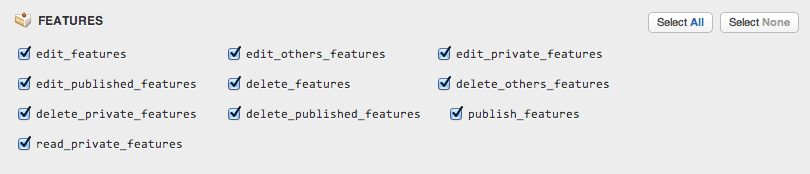
Site Field Sets
This section lets you set up custom field sets that will apply to your entire site, appearing in a custom menu item called “Site Content”. This is useful for defining content that exists across the entire site, such as content inside headers and footers. For example, here is the setup for a “Site Information” field set for this web site:
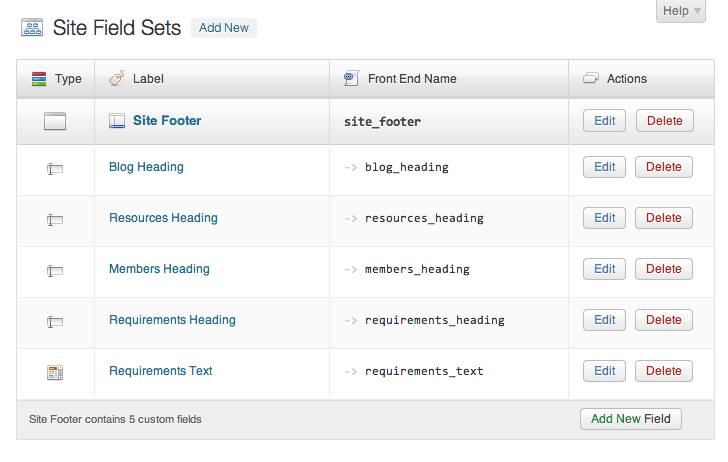
This field set will now appear under a Site Content section in the admin menu, like so:
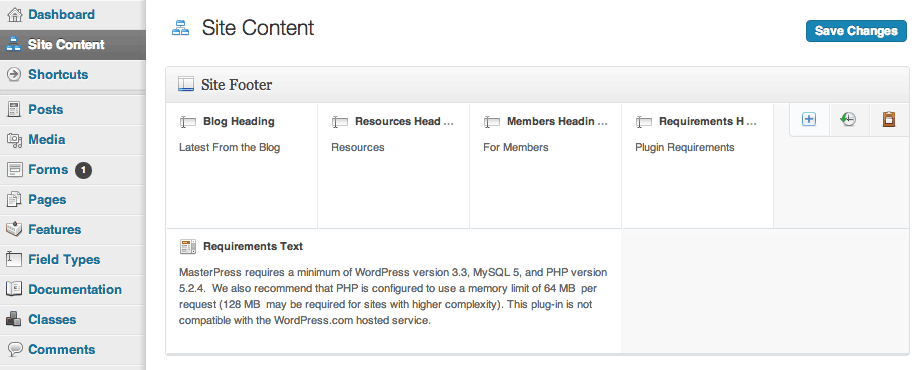
Shared Field Sets
This section allows you to setup custom fields that are common to multiple objects within your site. For example, you could setup a Photos custom field set that allows you to define multiple photos for pages, posts, taxonomies, and users.